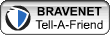Ads
Thursday, December 25, 2008
What is the difference between CD-R and CD-RW?
Sunday, December 21, 2008
Monitors: LCD vs. CRT
There’s a fierce battle raging in the world of computer monitors these days! It’s basically old technology pitched against a constantly evolving new technology and there's no telling who will eventually triumph over the other. It will more than likely be LCD, but for now, let's take a look at the following factors before favoring one over the other. Here we go!
Size Does Matter
There’s something to be said about Cathode Ray Tube (CRT) monitors. To begin, the size is a lot less than what is usually given. For example, if it’s a 32" monitor, it actually means 32" diagonally. However, a 17" CRT monitor will only have a 15.7" viewable diagonal image. This is where LCD monitors score, because they are measured by the actual size of the screen.

Look at the Applications
If you're really into gaming or your job is to create high-end graphic designs and animations, a larger, more advanced CRT screen is still the best bet for you. But, if you're a home user who isn’t so particular about size or application, an LCD screen would do just fine. The image quality on an LCD is excellent, the look is more contemporary and it doesn’t strain your eyes that much either. Now, if your preference is a CRT monitor, don’t buy anything smaller than a 17” monitor. Similarly, if you're going for a 15" LCD monitor, you might as well go for a 17,” because they cost pretty much the same. If your house is spacious enough, you should go for the biggest LCD monitor you can afford.
The Price Stakes
There were days when there was quite a price difference between LCD and CRT monitors. But with much of today's technology streamlined and quality controls in place, it’s increasingly becoming a business with high volumes. And the best part? The prices are going southward as the days fly by. According to the price stakes, a 19" LCD monitor can be purchased for an affordable $200. However, for LCD sizes larger than 21," the price shoots up by 50 to 100 percent. If a 21" LCD can be had for around $250, the larger sizes cost upwards of $400.
Bundled Monitors
If you're going for a branded PC, the monitors (whether LCD or CRT) come with it. However, those monitors may not score high on quality and performance. So, it’s best to choose the right brand that is good at all of these things. The way out of this is to go for an "assembled PC," where you go to a vendor and choose the brand of PC, UPS, DVD ROM, hard drive, monitor and so on. The best way to find the best monitor for yourself is to check out the entire range of monitors and go for one that suits your needs the most.

Don’t Mistake Them for Flat Screens
You can get a flat screen CRT monitor, as well as, an LCD. So, just because the vendor is promising to hand you a cheaper flat screen monitor, don’t think it’s an LCD and jump for the deal. You should always ask the vendor if it's a CRT or an LCD. That's the only way to know for sure.
Happy monitor shopping, my friends!
~ Zahid H. Javali courtesy worldstart
Tuesday, December 9, 2008
USB Storage device.
~ Erin ( Courtesy steve@worldstart.com )
There is no limit to creativity (courtesy - st.bull my egroup)
This is platinum USB drive hand set with 350
white diamonds. It even comes with a solid
platinum chain and you can have it for $38,000.
Here are some less expencive.
Heart...
Wrists...
There are memory sticks shaped like food...
or drink.
Dogs...
penguins...
teddy bear...
Cute.
Disney caracters...