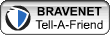Ads
Saturday, December 12, 2009
Tuesday, November 10, 2009
Retail PCs: Intel or AMD?
Tuesday, October 27, 2009
PC hardware - Built your own Computer
1 - Choosing a CPU
Friday, March 20, 2009
The Power Supply
So, tell me, has your computer ever made a noise that sounds like one of your fans is dying? I'm sure you would know if it has, because it can be pretty loud and it usually just sounds awful! Well, either way, I'm willing to bet that your fan really isn't the culprit here. Nope, it could be your power supply instead. If you have a noisy fan, you smell something burning or you see smoke or flames shooting out the back of your computer, you may very well have a problem with your power supply. And I assure you, that's a whole lot worse than a dead fan if you don't catch it right away. Keep reading for more on this!
There are many different things that could cause your power supply to go bad. For instance, the fan that runs next to your power supply could get clogged up with dust and dirt and start to run much slower or the fan's bearings could start to wear off. When those things happen, your power supply is at risk of overheating and it will eventually fail. Or, it could have nothing to do with your fan. Perhaps the power supply itself was faulty from the get go and it only took a matter of time before it failed completely.
Even more so, if you're having trouble with your computer shutting down and restarting itself at random times, that could be another indicator that your power supply is going bad. And since your motherboard, CPU, disk drives, etc. all work off of the power supply, it's not a good idea to take a chance on it getting any better. If you do, you'll just have more trouble down the road. Don't worry though, replacing a power supply is rather easy to do and it's fairly cost friendly. So, if your computer is experiencing any of the symptoms I mentioned above, you'll want to check into getting a new power supply. It's a small price to pay for the safety of your computer!
~ Erin worldstart.com
Thursday, February 26, 2009
Choosing Computer Speakers
That has all changed now. Many well-respected audio/video speaker manufacturers have gotten into the computer speaker game. It is not uncommon to see well-known names like Klipsch, Bose, Polk & JBL on either side of computer monitors now.
When it comes to picking out computer speakers, the same rules that you would use to choose speakers for your stereo or home theater system still apply. Obviously, unless you are very lucky, there will be budget constraints. While cheap, no name speakers are never a good deal; there are many inexpensive entry-level models from reputable manufacturers that will do a great job of accurate sound reproduction.
Everyone hears differently and will have a different definition of great sound, which is probably why there are so many different speaker manufacturers. Musical tastes can also have an effect on the perceived sound quality of a pair of speakers. While a good speaker is always a good speaker, rock and roll fans may have different requirements for a pair of speakers than classical fans. A gamer may also have different needs than a music listener.
When choosing speakers, there are three things that you need to listen for in your auditions. The first is tonal balance. The instruments and voices should sound natural, like they would in real life. No single part of the frequency spectrum should be exaggerated or suppressed. While speakers with an exaggerated bass or treble response might stand out at first listen, they will usually become fatiguing after an extended amount of time.
The next thing to listen for is bass response. Because of the size constraints placed on most computer speaker systems it will be necessary to have a separate subwoofer (a speaker made to solely reproduce low frequencies) that can be set off to the side or on the floor. Listen carefully to recordings with male vocalists to make sure that the subwoofer blends seamlessly with the smaller satellite speakers. The subwoofer should not call attention to itself. In fact if it is set up correctly is will seem like all of the bass is coming from the desktop satellite speakers.
Lastly, you will want to listen to how set of speakers image. Imaging is the most magical quality that speakers can possess. It is the ability of a pair of speakers to throw a sound stage. This is not only left to right information, but also depth and height. Having a huge monitor between your speakers can make good imaging harder to achieve, but with a properly set up pair of speakers, playing a good recording, you should be able to close your eyes and see where everything is positioned in the mix. The first time you hear this it will blow your mind!
This is a very basic guide, but if you spend a little time and follow the advice above you should have no problems at all picking out computer speakers that are satisfying for whatever application you need them for.
courtesy ~ Bruce Neher